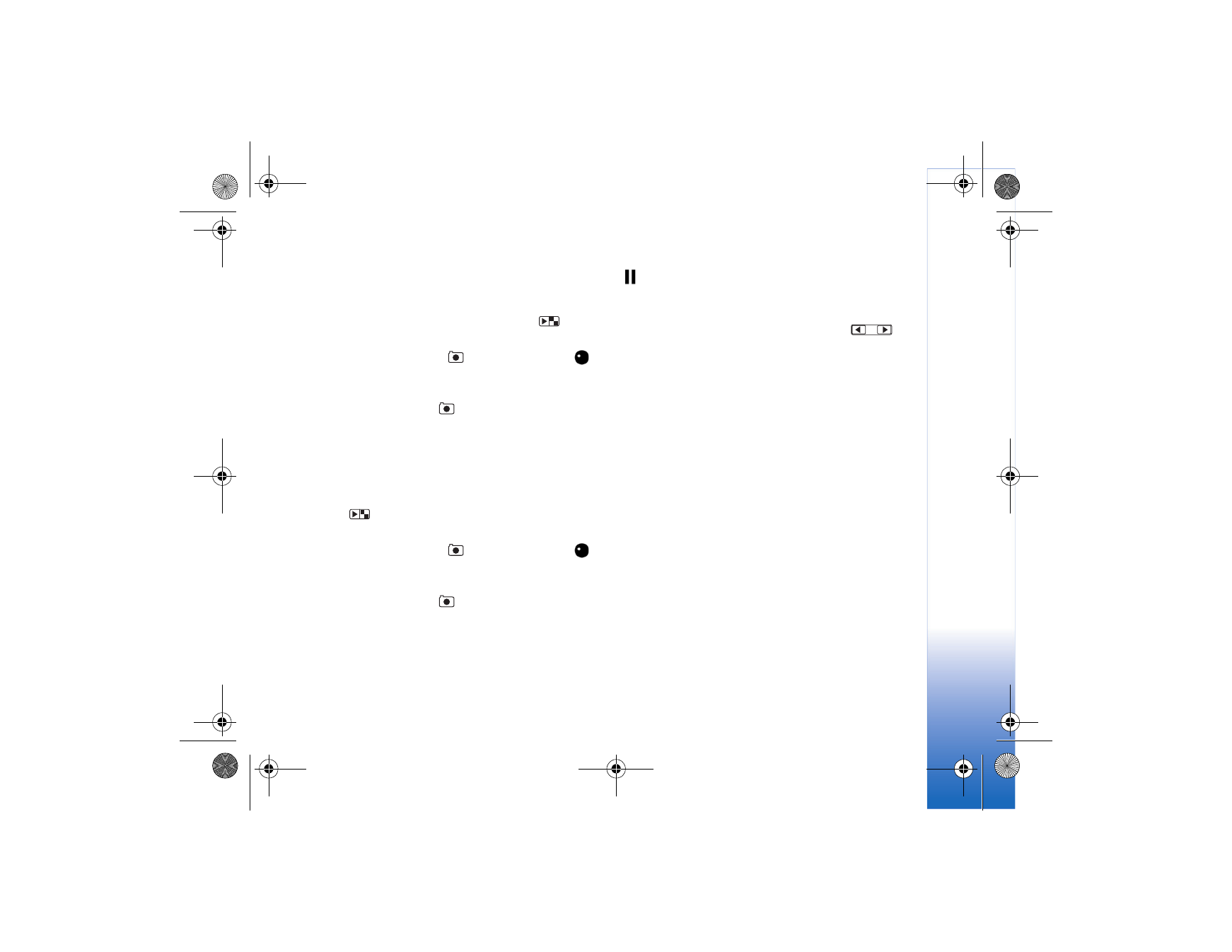
Record videos
To record videos using the cover display as the viewfinder
(fold closed):
1 If the camera is in the
Image mode
, press
to
switch to Video mode.
2 To start recording, press
. The red record icon
is shown and a tone sounds, indicating that recording
has started.
3 To stop recording, press
or select
Stop
. The video clip
is automatically saved to the
Images & video
folder of
Gallery
. See "Gallery," p. 43. The maximum length of
the video is 60 minutes (if enough memory is available).
To record videos using the main display as the viewfinder:
1 Open the fold. If the camera is in the
Image mode
,
press
or
select
Options
>
Video mode
to switch
to Video mode.
2 To start recording, press
. The red record icon
is shown and a tone sounds, indicating that recording
has started.
3 To stop recording, press
or select
Stop
. The video clip
is automatically saved to the
Images & video
folder of
Gallery
. See "Gallery," p. 43. The maximum length of
the video is 60 minutes (if enough memory is available).
To pause recording at any time, select
Pause
. The pause icon
(
) blinks on the display. Video recording automatically
stops if recording is set to pause and there are no keypresses
within a minute. To resume recording, select
Continue
.
To zoom in or out using either display, press
.
To make lighting and color adjustments before recording a
video, scroll to items on the active toolbar. See "Adjust
color and lighting," p. 31 and "Scenes," p. 32.
To free memory before recording a video, in the main display,
select
Options
>
Go to free memory
(only available if you
have backed up images or video clips).