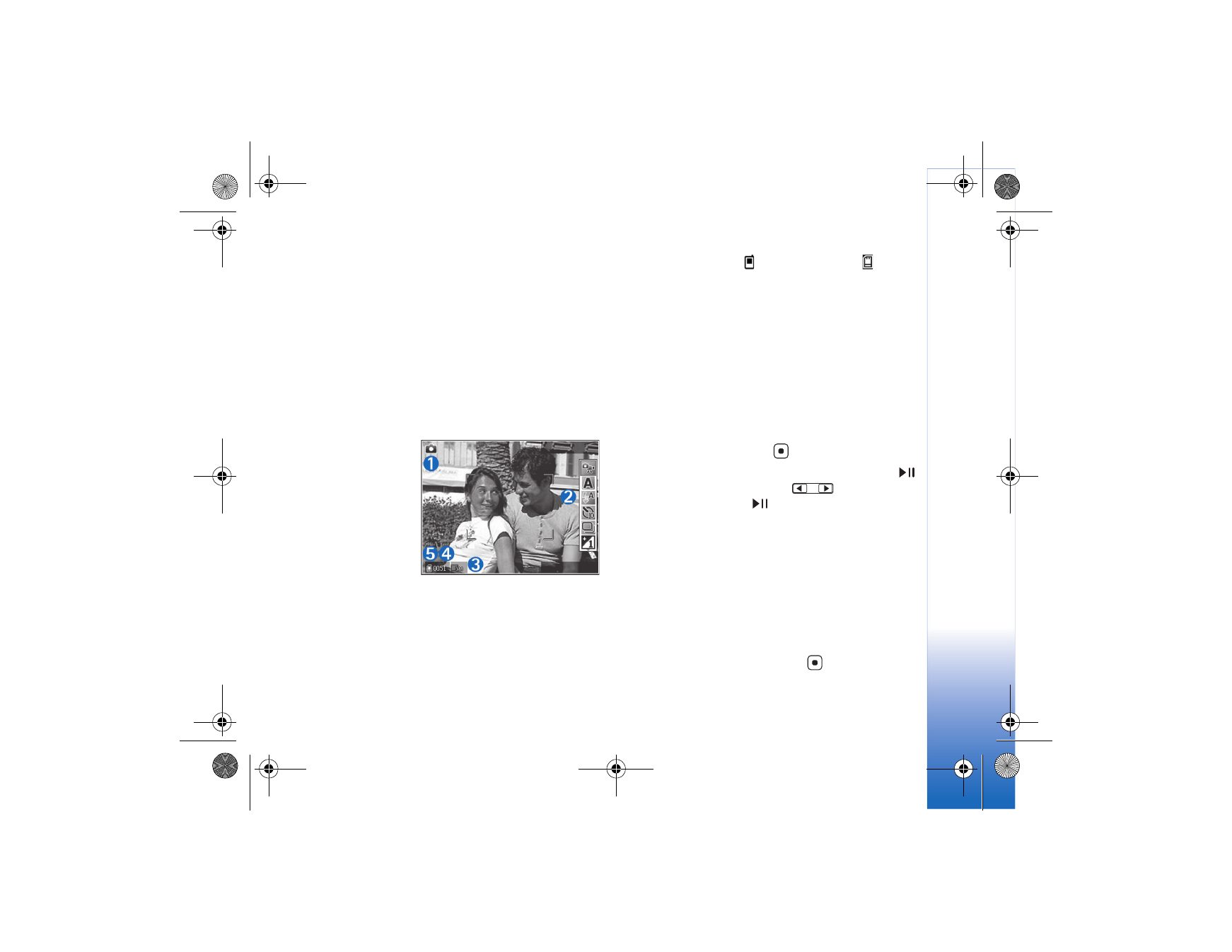
Active toolbar
You can use the active toolbar as a shortcut to select items
and adjust different settings before taking a picture or
recording a video.
If you are using the main display as a viewfinder, scroll to
the item you want, and press
.
If you are using the cover display as a viewfinder, press
to display the active toolbar, use
to scroll to the
item you want, and press
.
The available options vary depending on the capture mode.
You can also define whether the active toolbar is always
visible on the display or activated by a key press.
If you want the active toolbar to be visible on the main
display before and after taking a picture or recording a
video, select
Options
>
Show icons
.
If you want the active toolbar to be visible on the main
display only when required, select
Options
>
Hide icons
.
To activate the active toolbar, press
.
N75.EN_ESv1_BIL_9252942.book Page 29 Monday, April 2, 2007 3:31 PM
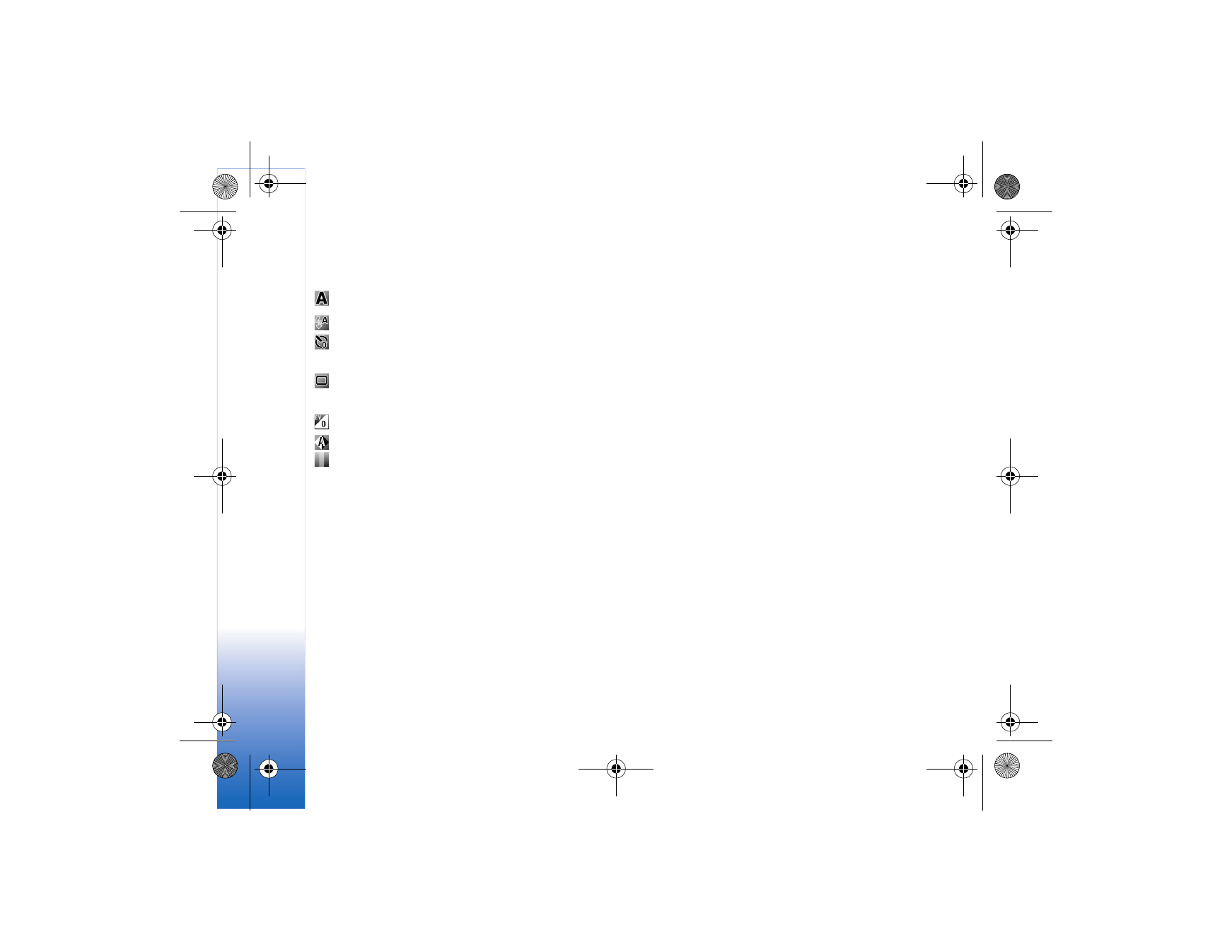
Cam
er
a
30
Before taking a picture or recording a video, in the active
toolbar, select from the following:
to select the scene
to select the flash mode (images only)
to activate the self-timer (images only).
See "You in the picture—self-timer," p. 32.
to activate the sequence mode (images only).
See "Take pictures in a sequence," p. 32.
to adjust the exposure compensation (images only)
to adjust white balance
to select a color effect
The icons change depending on the current status of
the setting.
The available options may vary depending on the view you
are in.
See also active toolbar options in "After taking a picture,"
p. 30, "After recording a video," p. 34, and "Active toolbar,"
p. 29 in
Gallery
.