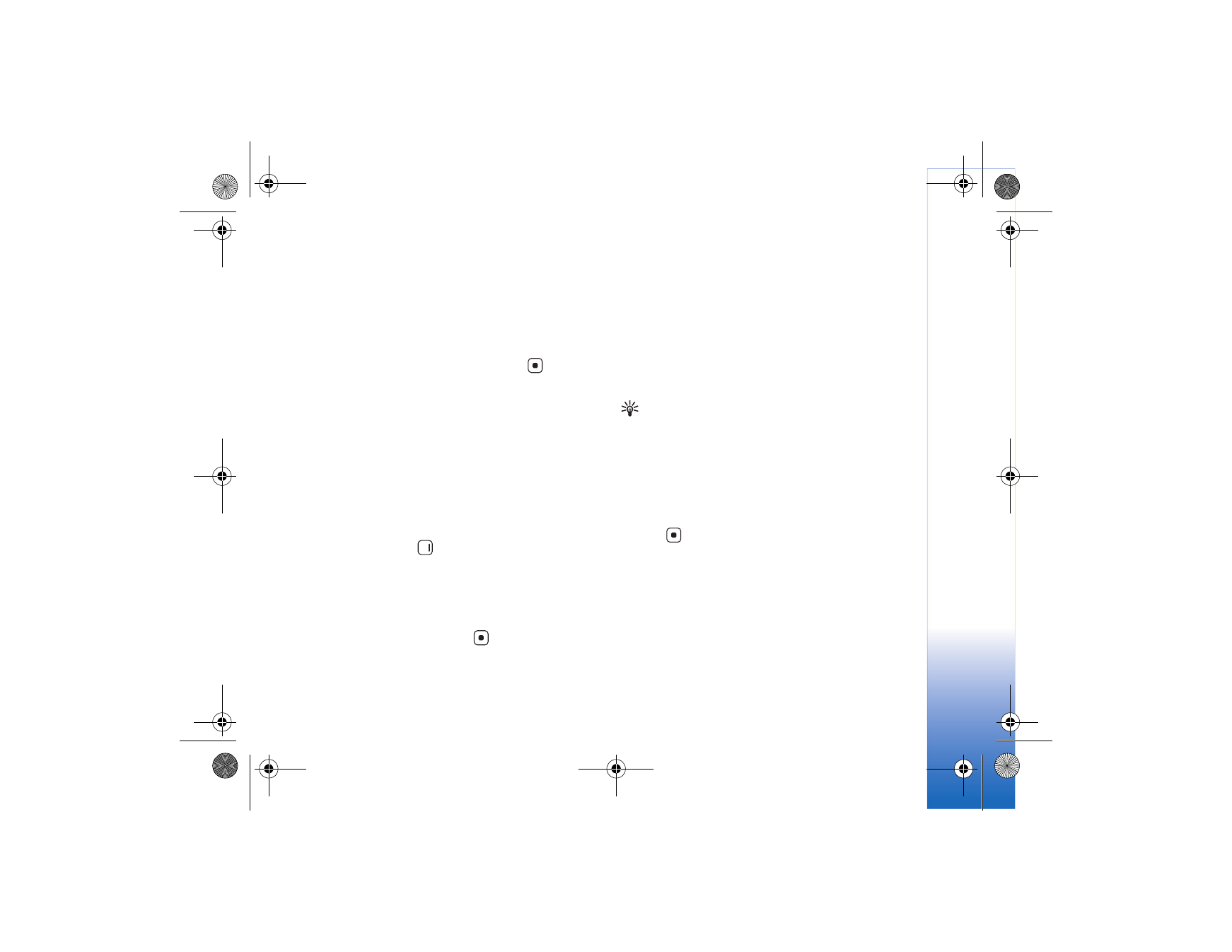
Contact groups
To create a contact group, do the following:
1 In
Contacts
, press
to open the groups list.
2 Select
Options
>
New group
.
3 Write a name for the group or use the default name
Group %N
, and select
OK
.
4 Open the group, and select
Options
>
Add members
.
5 Scroll to a contact, and press
to mark it. To add
multiple members at a time, repeat this action on all
the contacts you want to add.
6 Select
OK
to add the contact to the group.
To rename a group, select
Options
>
Rename
, enter the
new name, and select
OK
.
To add a contact to an existing contact group, select
Options
>
Add to group:
.
To remove contacts from a group, do the following:
1 In the groups list, open the group you want to modify.
2 Select the contact and
Options
>
Remove from group
.
3 Select
Yes
to remove the contact from the group.
Tip! To check to which groups a contact belongs,
scroll to the contact, and select
Options
>
Belongs
to groups
.