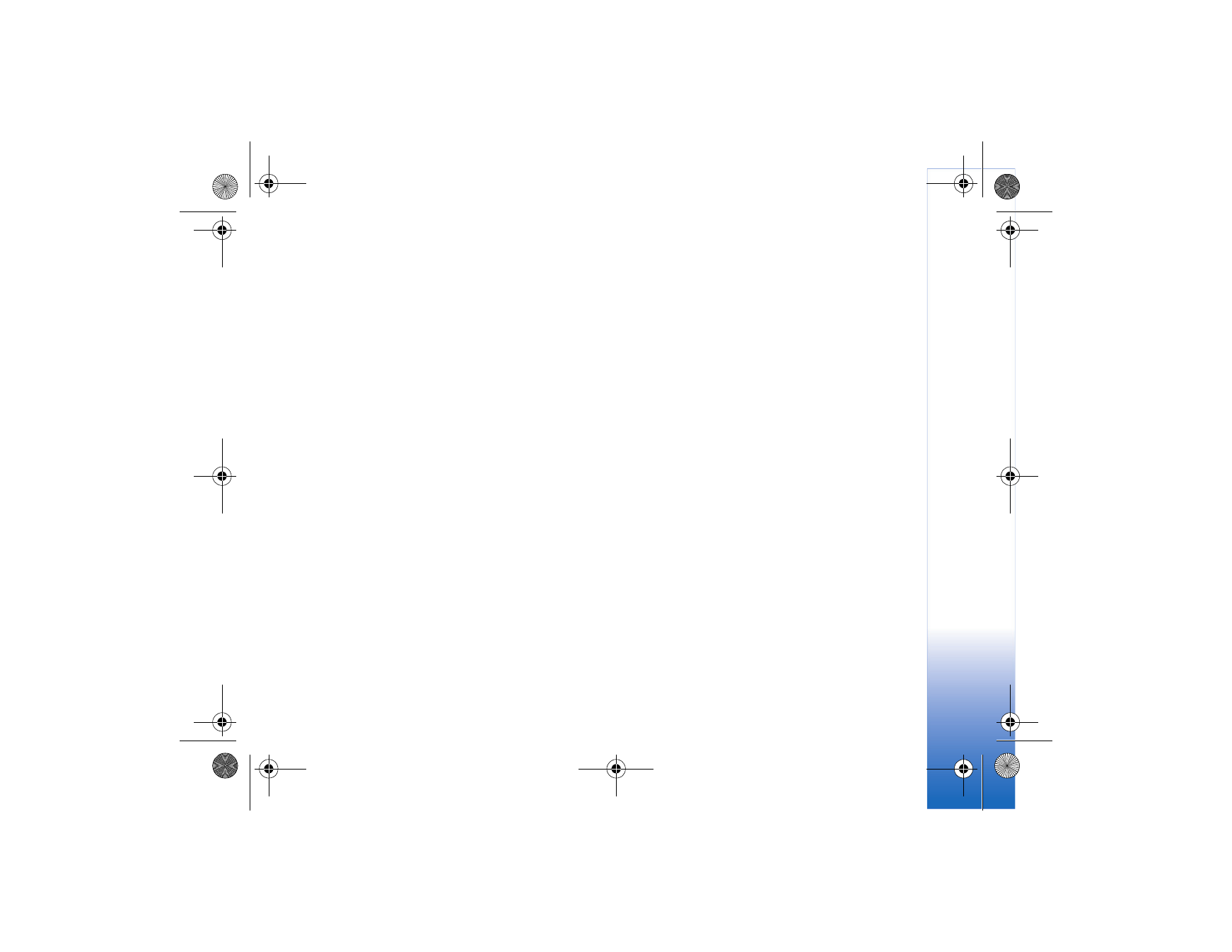
Create a custom muvee
1 In the
Movie director
main view, open the
Images &
video
folder in
Gallery
. Select the videos and images
you want to create a muvee with and select
Options
>
Edit
>
Create muvee
.
2 Select a style for the muvee from the style list. In the
style view, select
Options
>
Customize
. Select from
the following:
Videos & Images
—select from the following:
•
Add/Remove
to add or remove video clips and images,
or
Add/Remove
>
Capture
to open the camera
application to capture new video clips and images.
•
Move
to reorder the position of video clips and
images in the custom muvee.
•
Select contents
to select video segments to include/
exclude in the muvee.
Music
—to select a music clip from the list.
Message
—to edit the
Opening message
and
Closing message
.
Length
—to define the duration of the muvee, select
User defined
. Select
Multimedia message
,
Same as
music
, or
Auto-select
. If the muvee duration is less
than the music duration, the muvee is repeated to
match the music duration. If the muvee duration is
longer than the music duration, the music is repeated
to match the muvee duration.
Settings
—to change the settings for muvee production.
Select from the following:
•
Memory in use
—select where to store your muvees.
•
Resolution
—select the resolution of your muvees.
•
Default muvee name
—set a default name for
the muvees.
3 Select
Create muvee
.
N75.EN_ESv1_BIL_9252942.book Page 49 Monday, April 2, 2007 3:31 PM
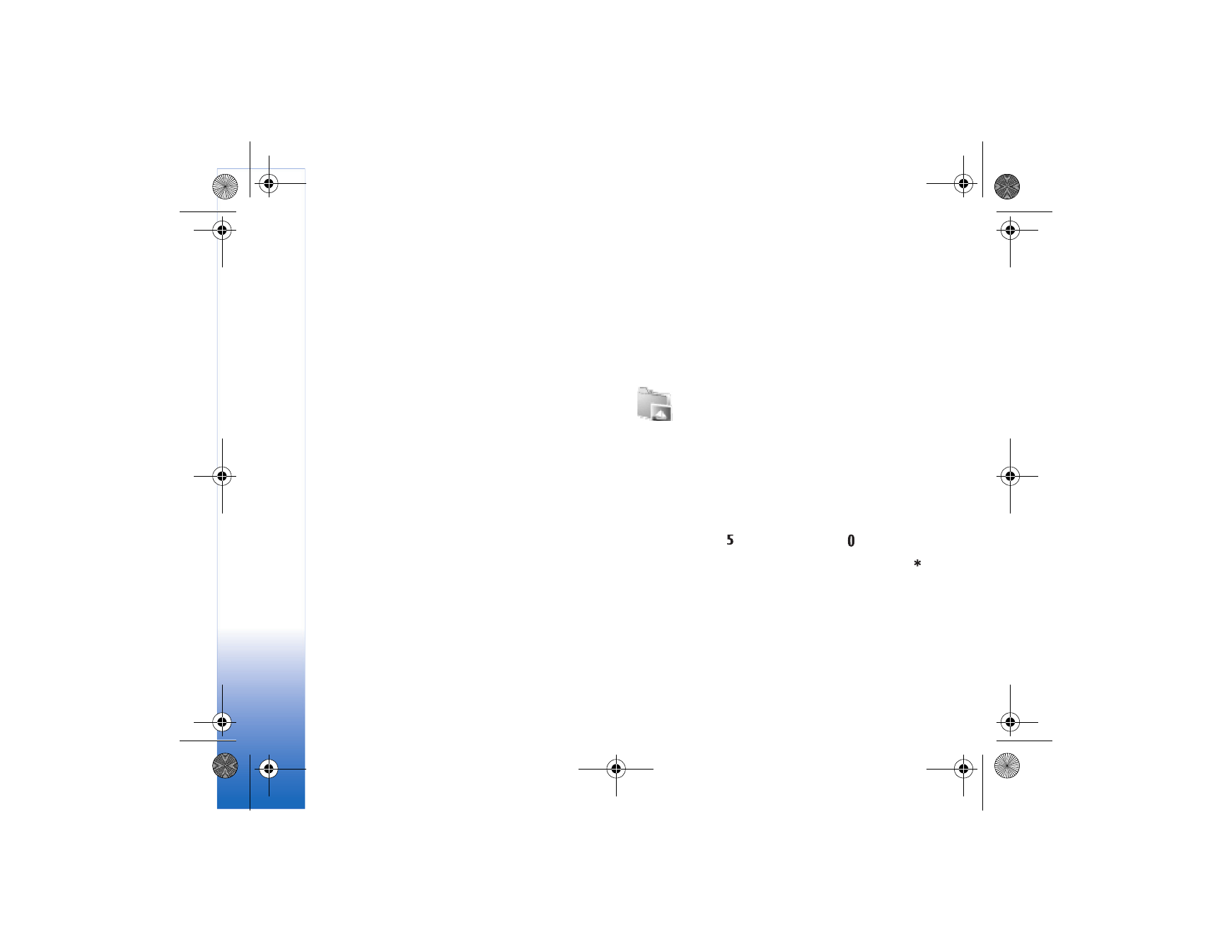
Ga
ll
er
y
50
The muvee is created automatically and a
Preview
view is
displayed. You can select
Save
to save the muvee in the
Gallery,
Recreate
to shuffle the media files and create a
new muvee, or
Customize
to return to the muvee settings.