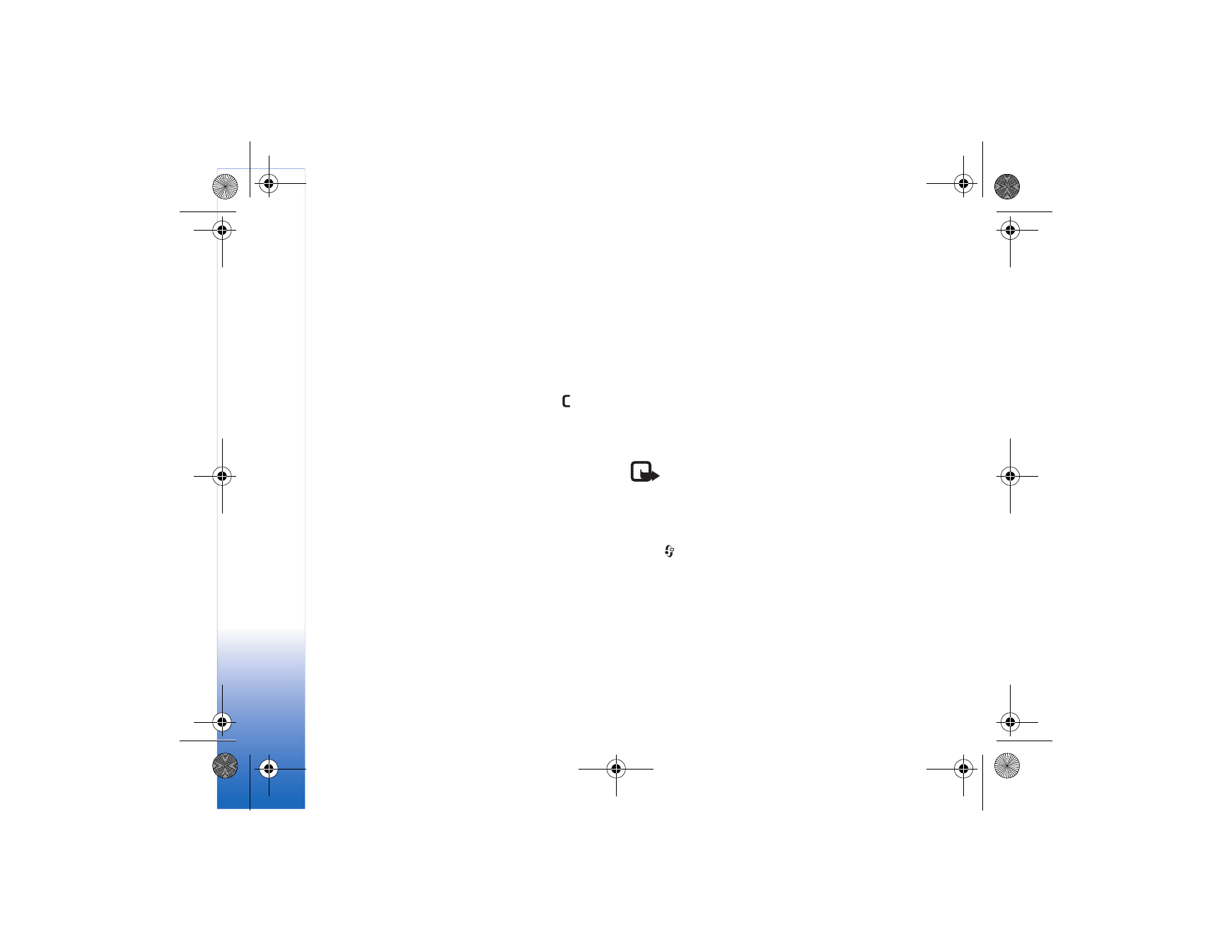
Server profile settings
Contact your service provider for the correct settings.
Server name
—Enter a name for the configuration server.
Server ID
—Enter the unique ID to identify the
configuration server.
Server password
—Enter a password to identify your device
to the server.
Access point
—Select an access point to be used when
connecting to the server.
Host address
—Enter the URL address of the server.
Port
—Enter the port number of the server.
User name
and
Password
—Enter your user name
and password.
Allow configuration
—To allow receiving configuration
settings from the server, select
Yes
.
Auto-accept all reqs.
—To have your device to ask for your
confirmation before accepting a configuration from the
server, select
No
.
Network authentic.
—Select if network authentication is used.
Network user name
and
Network password
—Enter your
network user name and password to identify your device to
the server. These options are shown only if network
authentication is used.
Software updates
Note: This functionality may not be available
in your device. Contact your service provider for
more information.
To view or update the current software version of your
device, or to check the date of a possible previous update,
press
and select
Tools
>
Dev. mgr.
.
To check whether software updates are available, select
Options
>
Check for updates
.
Make sure that the battery of your device has enough
power or connect the charger before starting the update.
To start the update, select access point. The device starts
to download the device data.
N75.EN_ESv1_BIL_9252942.book Page 106 Monday, April 2, 2007 3:31 PM
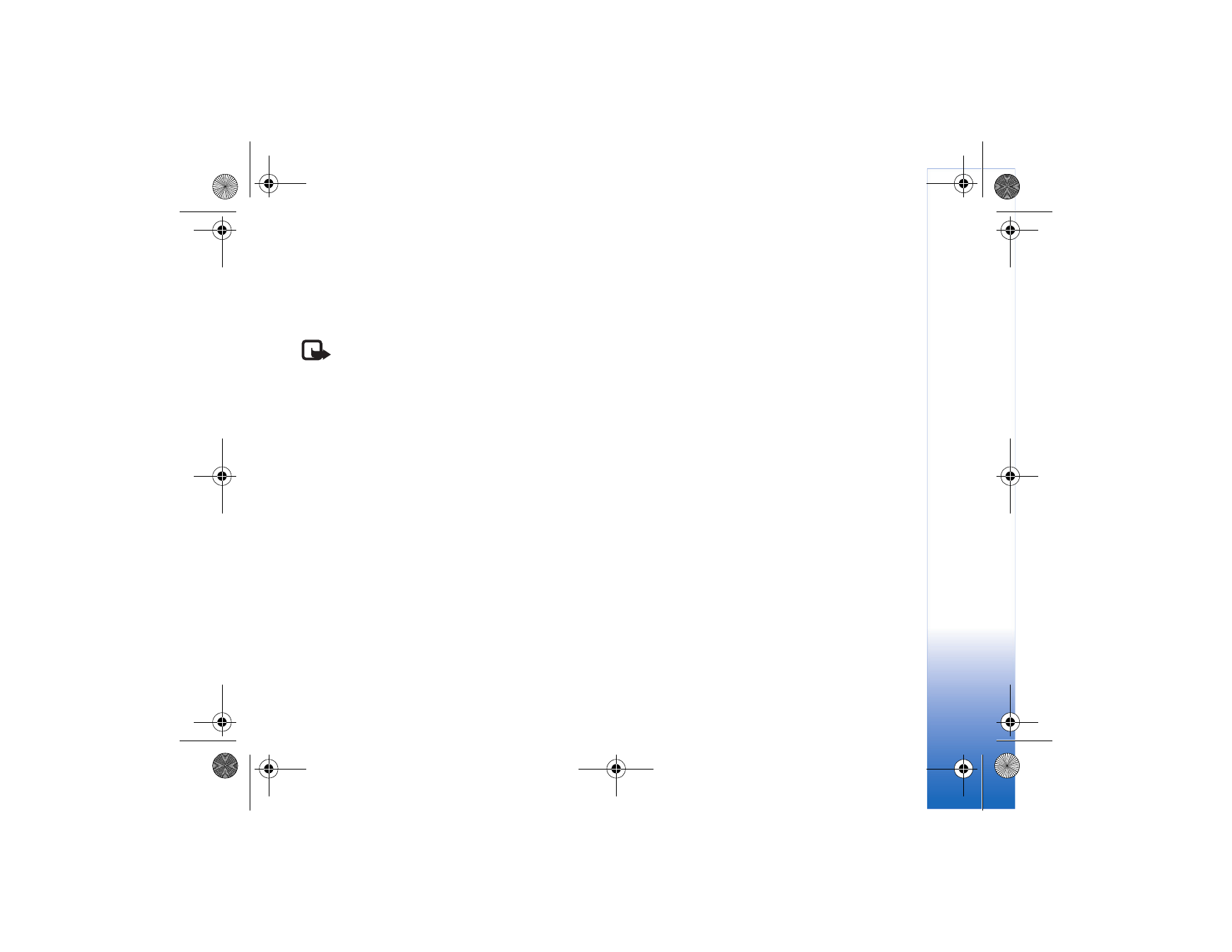
Tool
s
107
When the data is downloaded, the update description is
displayed. Select
Accept
to accept the download of the
update package or
Cancel
to cancel the download.
The download may take several minutes. You can use
your device during the download.
Note: If you install a software update, you cannot
use the device, even to make emergency calls, until
the installation is completed and the device
restarted. Be sure to backup data before accepting
the installation of an update.
Select
Yes
to install the update or
No
to install it later by
selecting
Options
>
Install update
. The update may take
several minutes. Select
Accept
to accept the update. The
device updates the software and restarts. To complete the
update, select
OK
. To send the software update status to
server, select access point.
If there are problems with the installation, contact your
network operator or service provider.
To view the server profile settings used for software
updates, select
Options
>
Settings
.
The available options may vary.
N75.EN_ESv1_BIL_9252942.book Page 107 Monday, April 2, 2007 3:31 PM
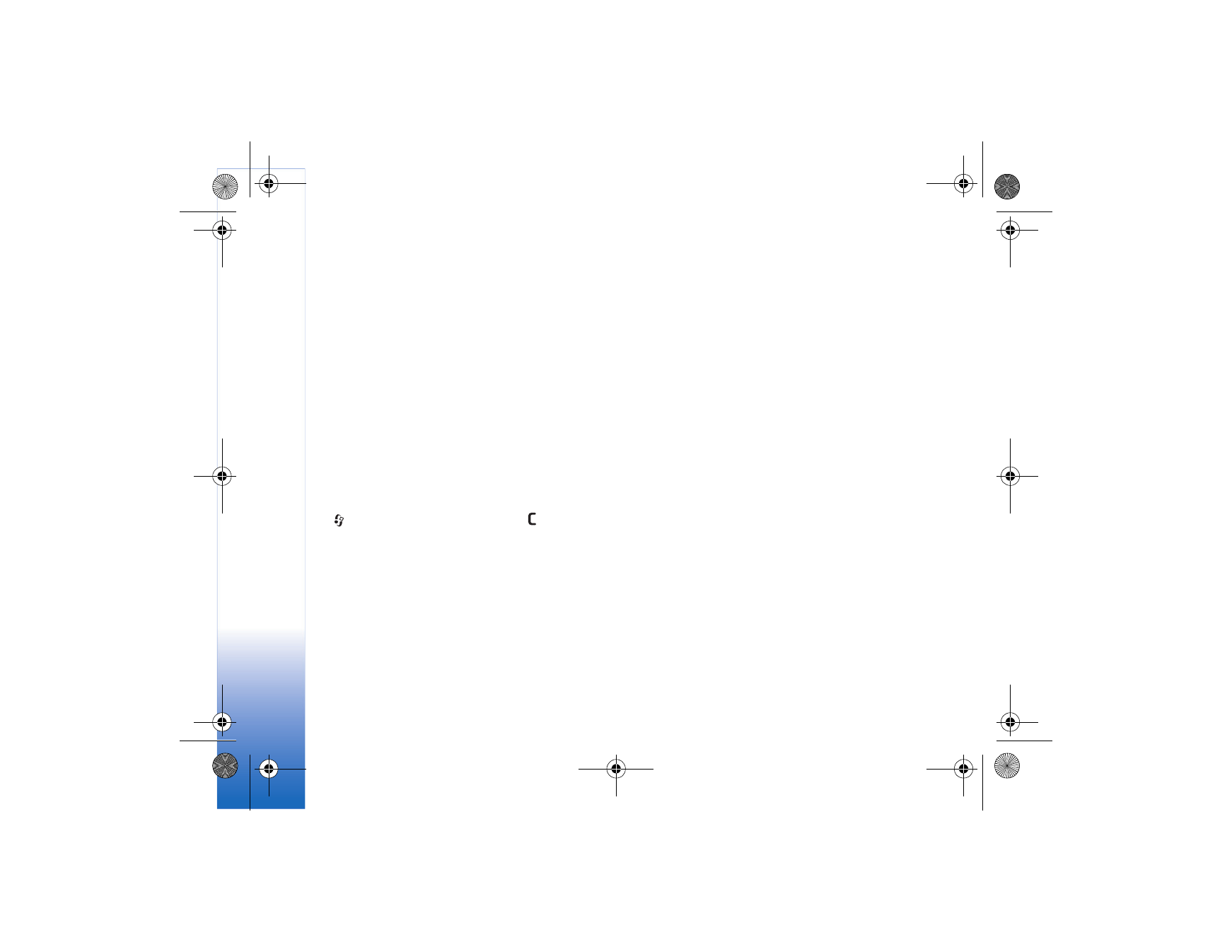
Tr
oubl
esh
oot
in
g: Q&A
108