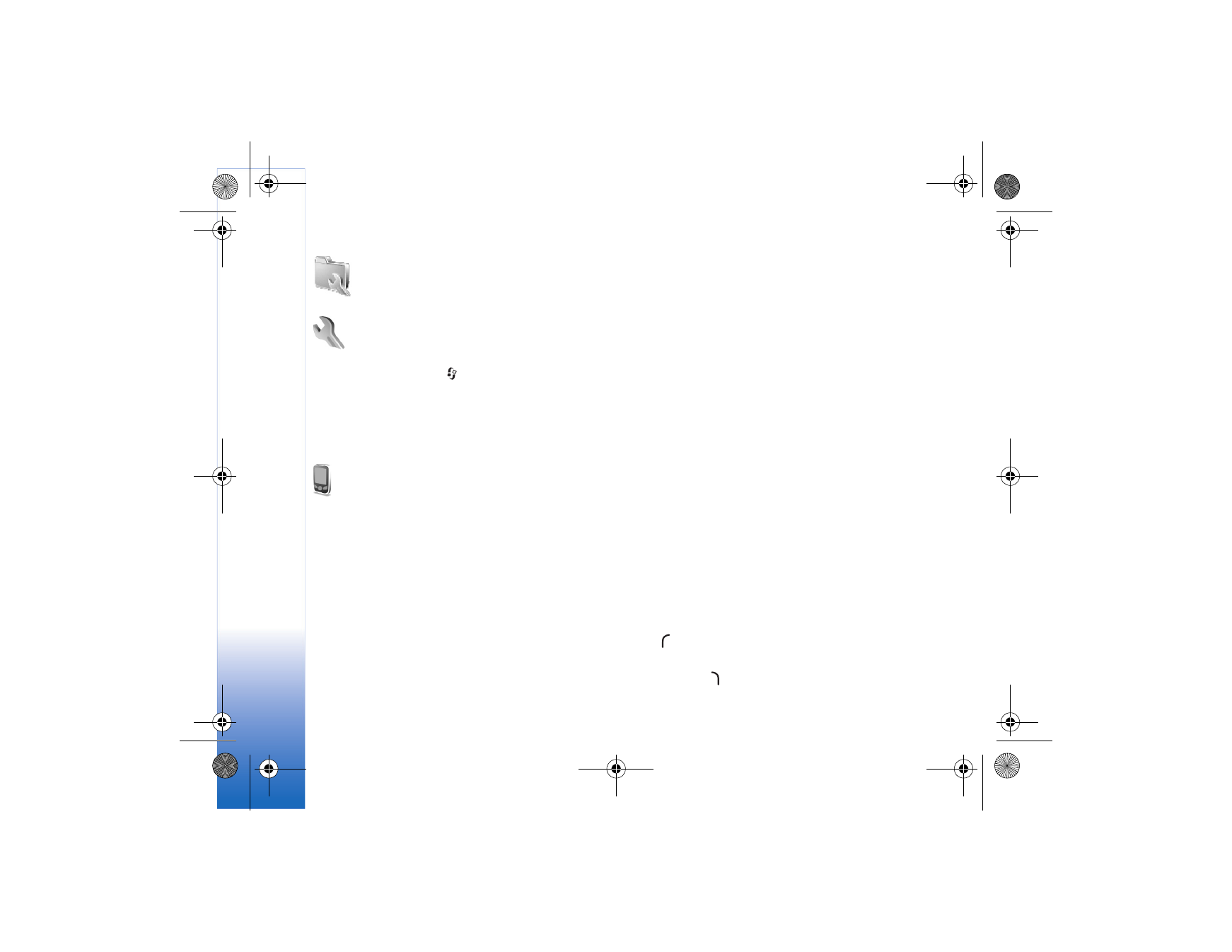
Phone
General
Phone language
—Changing the language of the
display texts in your device also affects the format used
for date and time and the separators used, for example,
in calculations.
Automatic
selects the language according
to the information on your SIM card. After you change the
display text language, the device restarts.
Changing the settings for
Phone language
or
Writing
language
affects every application in your device, and
the change remains effective until you change these
settings again.
Writing language
—Changing the language affects the
characters and special characters available when writing
text and the predictive text dictionary used.
Predictive text
—Set the predictive text input
On
or
Off
for
all editors in the device. The predictive text dictionary is
not available for all languages.
Welcome note / logo
—The welcome note or logo is
displayed briefly each time you switch on the device.
Select
Default
to use the default image,
Text
to write a
welcome note, or
Image
to select an image from
Gallery
.
Orig. phone settings
—You can reset some of the settings to
their original values. To do this, you need the lock code. See
"Phone and SIM," p. 92. After resetting, the device may take a
longer time to power on. Documents and files are unaffected.
Standby mode
Active standby
—Use shortcuts to applications in the
standby mode. See "Active standby mode," p. 87.
Left selection key
—Assign a shortcut to the left selection
key (
) in the standby mode.
Right selection key
—Assign a shortcut to the right
selection key (
) in the standby mode.
N75.EN_ESv1_BIL_9252942.book Page 88 Monday, April 2, 2007 3:31 PM
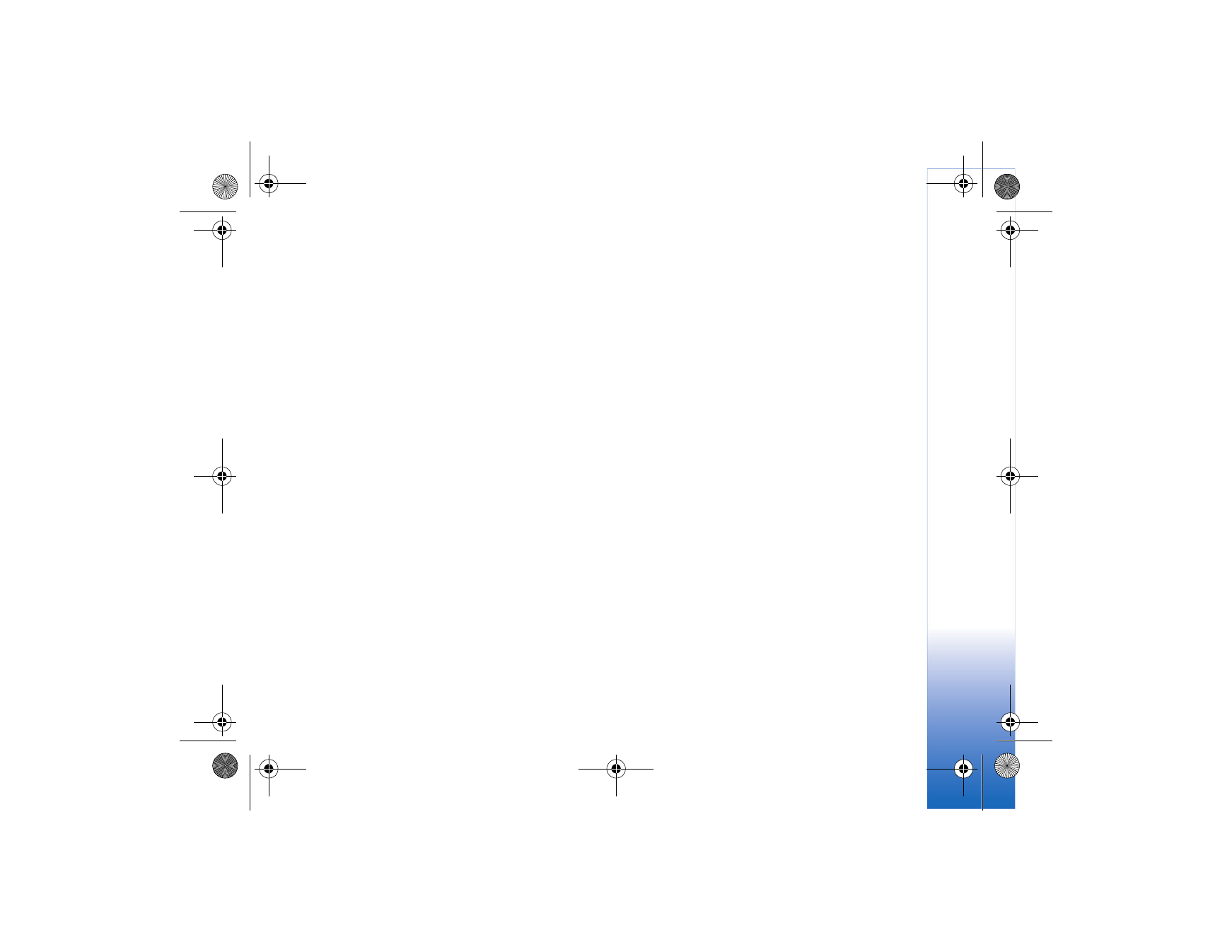
Tool
s
89
Active standby apps.
—Select the application shortcuts
you want to appear in the active standby. This setting is
only available if
Active standby
is on.
You can also assign keypad shortcuts for the different
presses of the scroll key. The scroll key shortcuts are not
available if the active standby is on.
Operator logo
—This setting is only available if you have
received and saved an operator logo. Select
Off
if you do
not want the logo to be shown.
Display
Light sensor
—Adjust the basic brightness level of the display
to lighter or darker. However, in extreme light conditions,
the brightness of the display is automatically adjusted.
Power saver time-out
—Select the time-out period after
which the power saver and the cover display screen saver
(if selected) is activated.
Light time-out
—Select a time-out after which the
backlight of the display is switched off.
Cover display
Personalization
—Select from the following:
•
Wallpaper
—Select the background image displayed on
the cover display in the standby mode.
•
Screen saver
—Select an image or animation to use
as screen saver on the cover display, and the duration
it is shown.
When you select an image to use as wallpaper or screen
saver, a cropping frame the size of the cover display is
shown on top of the image. You can zoom and rotate
the area of the image. Scroll to move the frame around
the display. To use the area inside the frame, select
Options
>
Set as wallpaper
or
Set as screen saver
.
You cannot use a copyright-protected image as
wallpaper or screen saver.
•
Closing animation
—Select a short animation to play
when you close the cover.
•
Closing tone
—Select a short tune to play when you
close the cover.
•
Opening tone
—Select a short tune to play when you
open the cover and the device is in the standby mode.
Brightness
—Close the fold, and use the volume key to
adjust the brightness on the cover display.
Answer if fold opened
—Select
Yes
if you want to answer
incoming calls by opening the fold.
Sleep mode
—Select whether the display is switched off to
save battery power. If the screen saver is turned off, the
cover display switches off after 1 minute. If the screen
saver is turned on, the cover display switches off at the end
of the screen saver period (1-15 minutes).
N75.EN_ESv1_BIL_9252942.book Page 89 Monday, April 2, 2007 3:31 PM
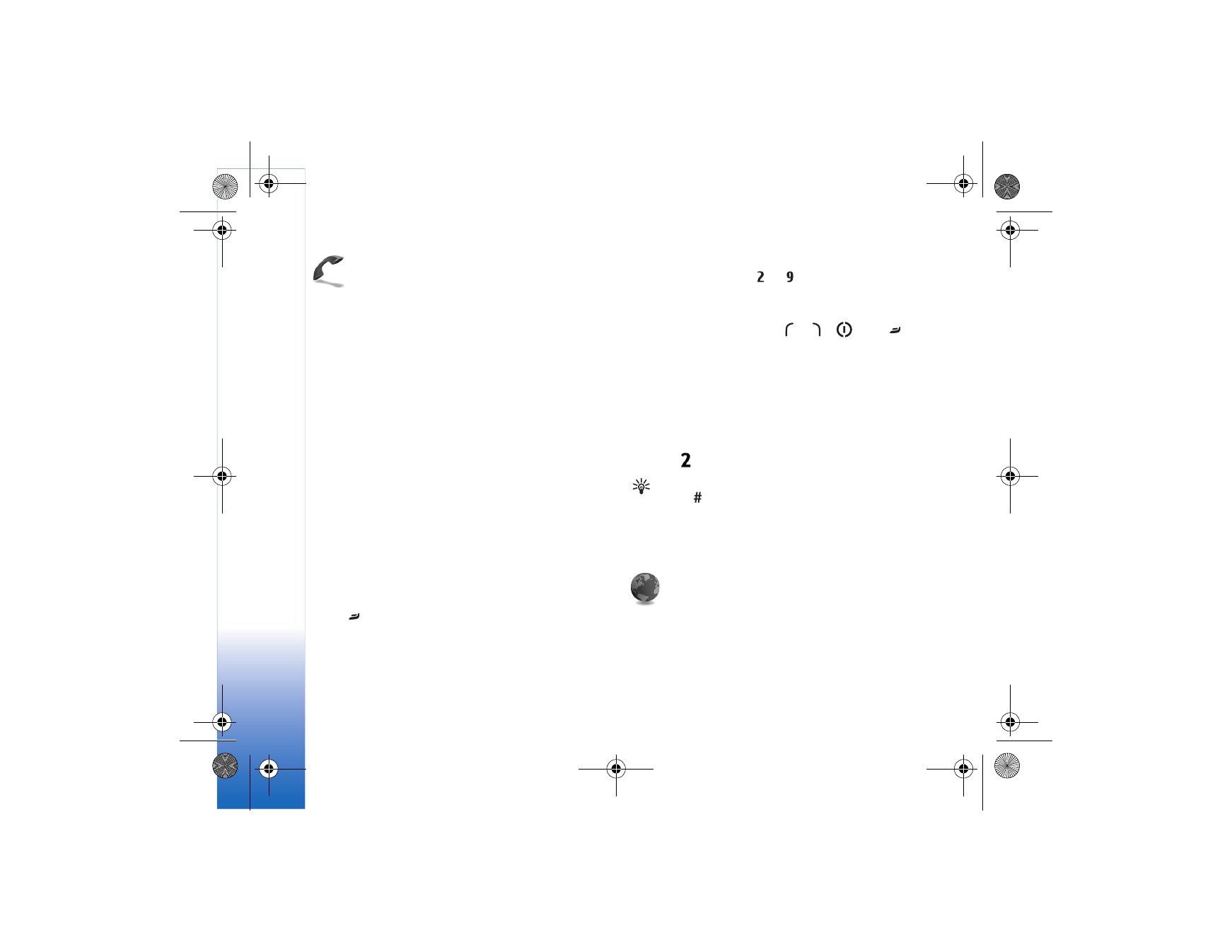
Tool
s
90