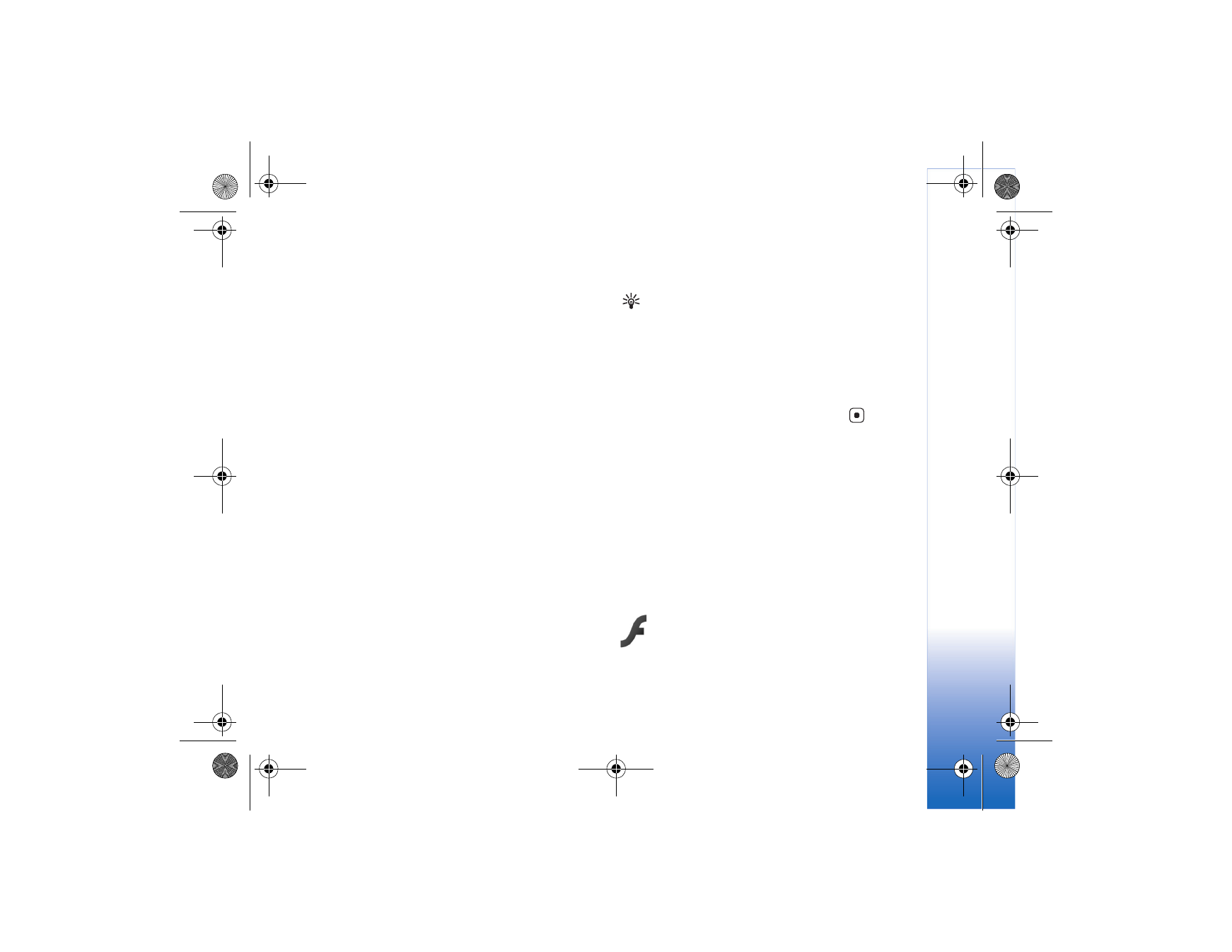
Receive RealPlayer settings
You may receive
RealPlayer
settings in a special text
message from the network operator or service provider.
See "Data and settings," p. 56. For more information,
contact your network operator or service provider.
Change the RealPlayer settings
Select
Options
>
Settings
and from the following:
Video
—to have
RealPlayer
automatically repeat video
clips after they finish playing.
Connection
—to select whether to use a proxy server,
change the default access point, and set the port range
used when connecting. Contact your service provider for
the correct settings.
Select
Proxy sett.
:
and from the following:
Use proxy
—To use a proxy server, select
Yes
.
Proxy serv. address
—Enter the IP address of the proxy server.
Proxy port number
—Enter the port number of the
proxy server.
Glossary: Proxy servers are intermediate servers
between media servers and their users. Some service
providers use them to provide additional security or
speed up access to browser pages that contain sound
or video clips.
Select
Netw. sett.
:
and from the following:
Default access point
—Scroll to the access point you want
to use to connect to the Internet, and press
.
Online time
—Set the time for
RealPlayer
to disconnect
from the network when you pause a media clip playing
through a network link. Select
User defined
. Enter the
time, and select
OK
.
Lowest UDP port
—Enter the lowest port number of the
server’s port range. The minimum value is 1024.
Highest UDP port
—Enter the highest port number of the
server’s port range. The maximum value is 65535.
Select
Options
>
Advanced settings
to edit the
bandwidth values for different networks.