
Print images
To print images with
Image print
, select the image you
want to print, and the print option in
Gallery
,
Camera
,
image editor, or image viewer.
Select
Image print
to print your images using the USB data
cable supplied with your device, Bluetooth connectivity, or
a compatible memory card (if available).
You can only print images that are in .jpeg format.
The pictures taken with the camera are automatically
saved in .jpeg format.
To print to a printer compatible with PictBridge, connect
the data cable before you select the print option.
Printer selection
When you select
Image print
for the first time, a list of
available compatible printers is displayed after you select the
image. Select a printer. The printer is set as the default printer.
If you have connected a printer compatible with PictBridge
using Nokia Connectivity Cable CA-53, the printer is
automatically displayed.
If the default printer is not available, a list of available
printing devices is displayed.
To change the default printer, select
Options
>
Settings
>
Default printer
.
Print preview
The print preview view opens only when you start printing
an image in
Gallery
.
The selected images are displayed using predefined layouts.
To change the layout, scroll left and right through the
available layouts for the selected printer. If the images do
not fit on a single page, scroll up or down to display the
additional pages.
Print settings
The available options vary, depending on the capabilities of
the printing device you selected.
To set a default printer, select
Options
>
Default printer
.
N75.EN_ESv1_BIL_9252942.book Page 45 Monday, April 2, 2007 3:31 PM
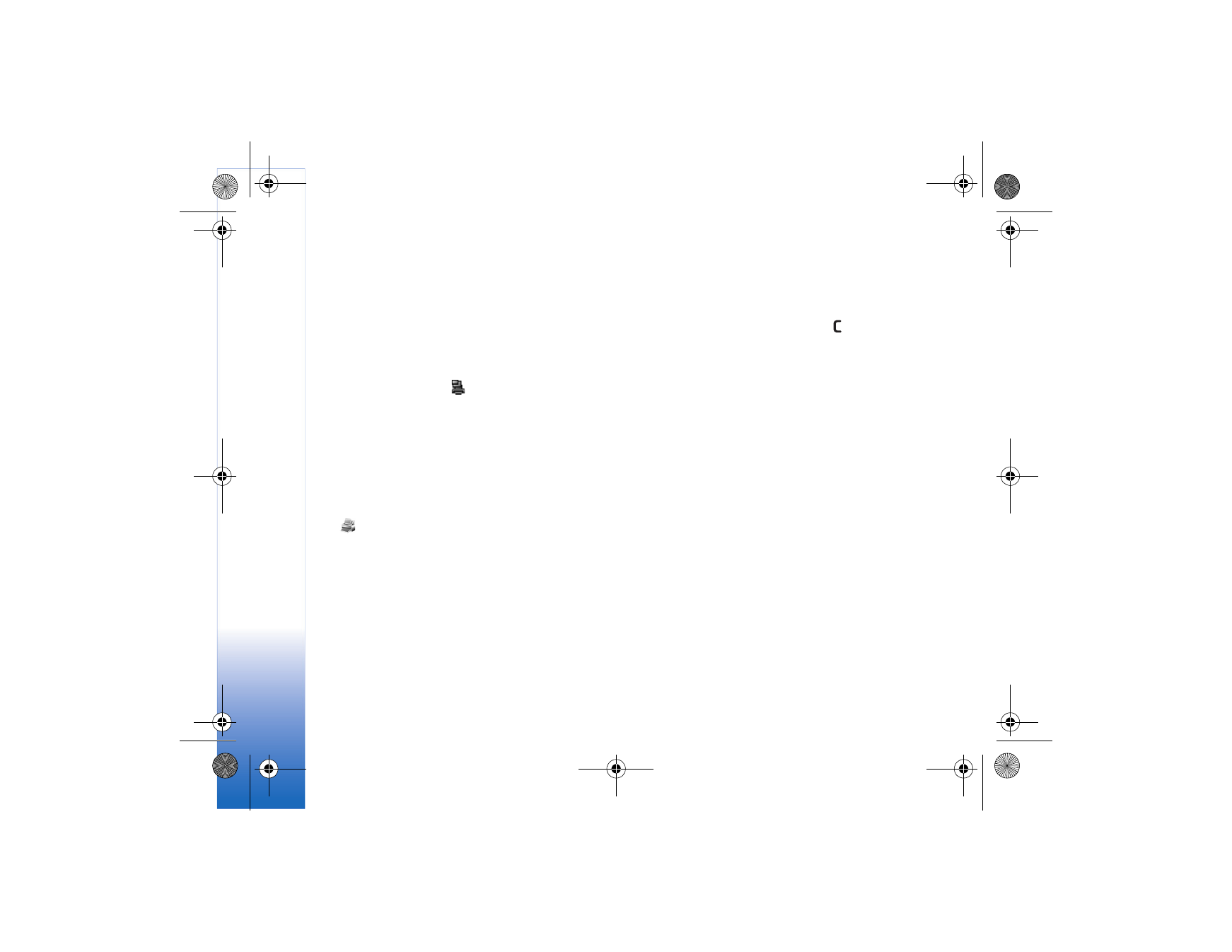
Ga
ll
er
y
46
To select the paper size, select
Paper size
, the size of
paper from the list, and
OK
. Select
Cancel
to return to
the previous view.
Print basket
You can tag images to the print basket, and print them
later with a compatible printer or in a compatible printing
kiosk, if available. See "Print images," p. 45. The tagged
images are indicated with
in the
Images & video
folder and albums.
To tag an image for later printing, select it and
Add to
Print Basket
from the active toolbar; or scroll to it in the
Images & video
folder, and select
Options
>
>
Add
to print basket
.
To view the images in the print basket, select
View Print
Basket
from the active toolbar, or select the print basket
icon
from
the
Images & video
folder (available only
when you have added pictures to the print basket).
To remove an image from the print basket, select an image
in the
Images & video
folder or in an album and
Remove
from print
from the active toolbar.